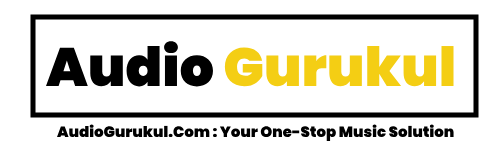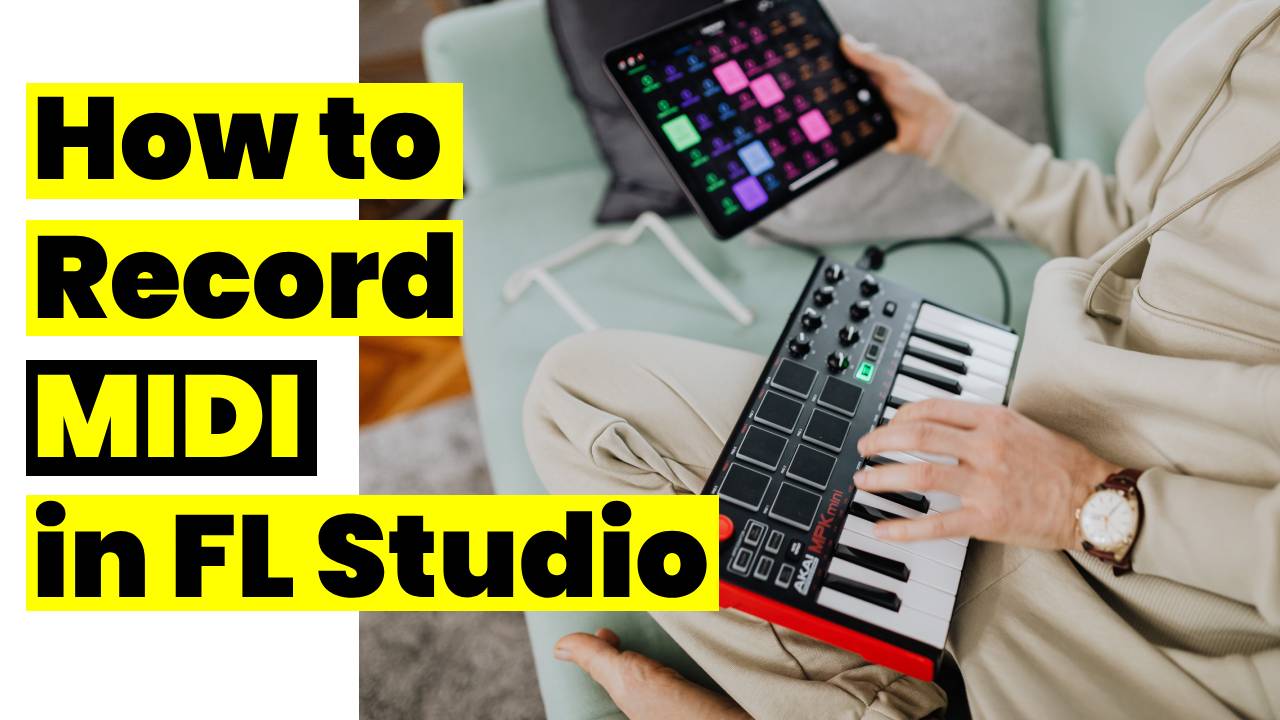Unlock the potential of your musical journey with this step-by-step guide on how to record MIDI in FL Studio. Whether you’re an aspiring producer or a seasoned musician, FL Studio’s powerful MIDI features are your gateway to unparalleled creativity.
Table of Contents
1. Getting Started: Understanding the Basics
In the realm of music production, MIDI, or Musical Instrument Digital Interface, is your universal language. This guide kicks off with a dive into the fundamentals, exploring the essence of MIDI and its pivotal role in the creative process.
Defining MIDI
At its core, MIDI is a communication protocol that transforms your electronic devices, like the MIDI controller, into conduits of musical expression. Unlike audio signals capturing sound, MIDI data instructs devices on sound generation, offering versatility for musicians and producers alike.
How MIDI Works in Music Production
Picture MIDI as the language translating your musical concepts into the digital realm. When you strike a note on your MIDI controller, it sends a series of data—pitch, duration, and intensity—to your DAW. FL Studio interprets this data, unleashing the power to trigger virtual instruments and control external hardware.
FL Studio’s MIDI Capabilities
FL Studio stands as a beacon of MIDI prowess, boasting features like the dynamic Piano Roll, Step Sequencer, and Playlist. The Piano Roll emerges as your canvas, where the magic of recording, editing, and arranging MIDI data unfolds seamlessly.
2. Setting the Stage: Your MIDI Controller Setup
Before delving into FL Studio’s MIDI wonders, let’s ensure your MIDI controller is in perfect harmony with your setup.
Connecting Your MIDI Controller to FL Studio
Initiate the setup by establishing a physical connection. Whether your MIDI controller uses USB or MIDI cables, ensure a smooth connection to an available USB port. FL Studio, in most cases, detects the device automatically, but installing drivers may be necessary for optimal performance.
Configuring MIDI Input Settings
Navigate to FL Studio’s Options menu and select “MIDI Settings.” Here, identify your MIDI controller from the list of available devices and ensure its enablement. This step ensures FL Studio recognizes and responds to your controller’s input seamlessly.
3. Navigating FL Studio’s MIDI Interface
Now equipped with a harmonious setup, it’s time to explore FL Studio’s user-friendly interface, designed to elevate your creative journey.
Unveiling the Piano Roll
The heart of MIDI creation lies within the Piano Roll, a versatile canvas for recording, editing, and arranging your musical ideas. It’s where your digital sheet music comes to life with every stroke of your MIDI controller.
Channel Rack and Playlist Dynamics
Navigate effortlessly through the Channel Rack and Playlist, integral components where MIDI takes center stage. This exploration solidifies your understanding of how MIDI seamlessly integrates into FL Studio’s broader production environment.
4. How to Record MIDI in FL Studio: A Step-by-Step Guide
With the groundwork laid, it’s time to embark on the essence of this guide: recording MIDI in FL Studio.
Initiating a New MIDI Project
Open FL Studio, and create a new project by selecting “File” and then “New.” Opt for a template or start from scratch for a blank canvas to unleash your creative energies.
Metronome and Tempo Setup
Establish the project’s rhythm by enabling the metronome and setting the tempo. The metronome acts as your rhythmic guide, crucial for maintaining timing and consistency in your MIDI recordings.
Seamless Recording in the Piano Roll
- Access the Piano Roll: Locate and open the Piano Roll in FL Studio, your digital workspace for MIDI input and creativity.
- Select Your MIDI Channel: If multiple virtual instruments or MIDI devices are in use, identify and select the appropriate MIDI channel in the Channel Rack.
- Record Enable: Activate the record mode in the Piano Roll, ensuring FL Studio captures every nuance of your MIDI performance.
- Hit Record: Click the record button in the main toolbar, initiating the capturing of your MIDI performance. Play your MIDI controller as you would a traditional instrument.
- Review and Edit: After recording MIDI, review your MIDI sequence in the Piano Roll. Adjust note timings with quantization, refine dynamics by adjusting velocities, and fine-tune your performance.
- Loop and Layer: Experiment with looping sections and layering multiple MIDI recordings to craft intricate and dynamic compositions.
Remember, the beauty of MIDI lies in its flexibility for creative exploration. Experiment, make mistakes, and refine your ideas iteratively.
5. Advanced MIDI Features in FL Studio
Elevate your MIDI recordings with a glimpse into FL Studio’s advanced features, adding an extra layer of depth to your musical endeavors.
Precision Editing with MIDI
Mistakes become opportunities with FL Studio’s robust editing tools. Explore quantization, snap settings, and techniques for correcting errors in the Piano Roll. Dive into humanizing MIDI to infuse a natural, expressive feel into your compositions.
Automation and Creative Expression
Take your MIDI recordings to new heights by automating parameters. Delve into the world of MIDI effects, plugins, and FL Studio’s tools, offering unparalleled avenues for creative expression.
6. Optimizing Workflow for Efficiency
Efficiency is the key to a seamless production experience. This section guides you through optimizing your MIDI recording workflow in FL Studio.
Customizing for Efficiency
Streamline your process by customizing keyboard shortcuts. Utilize templates for a quick start, and learn tips for efficient MIDI editing and arrangement. Maximize your time on creativity, minimizing the technicalities.
7. Troubleshooting Common Issues
Journeys often encounter challenges. Address latency, timing issues, or conflicts with your MIDI controller with our troubleshooting tips. Navigate through common error messages, ensuring a smooth and uninterrupted MIDI recording experience in FL Studio.
8. Realizing Limitless Creativity
To inspire and motivate, explore examples showcasing how MIDI is utilized in popular music across genres. Experiment with different approaches, infuse your unique ideas, and grasp the limitless possibilities MIDI recording brings to your compositions.
Conclusion: Your Musical Evolution Begins
As we conclude this comprehensive guide to MIDI recording in FL Studio, reflect on the wealth of knowledge acquired. Whether you’re a beginner or an intermediate producer, mastering MIDI opens a world of creative possibilities. Encourage continuous practice, exploration, and remember to share your MIDI creations with the community.
Empowered with the knowledge to navigate FL Studio’s MIDI features confidently, it’s time to transform your musical visions into reality. Your creative evolution begins now. Happy producing!